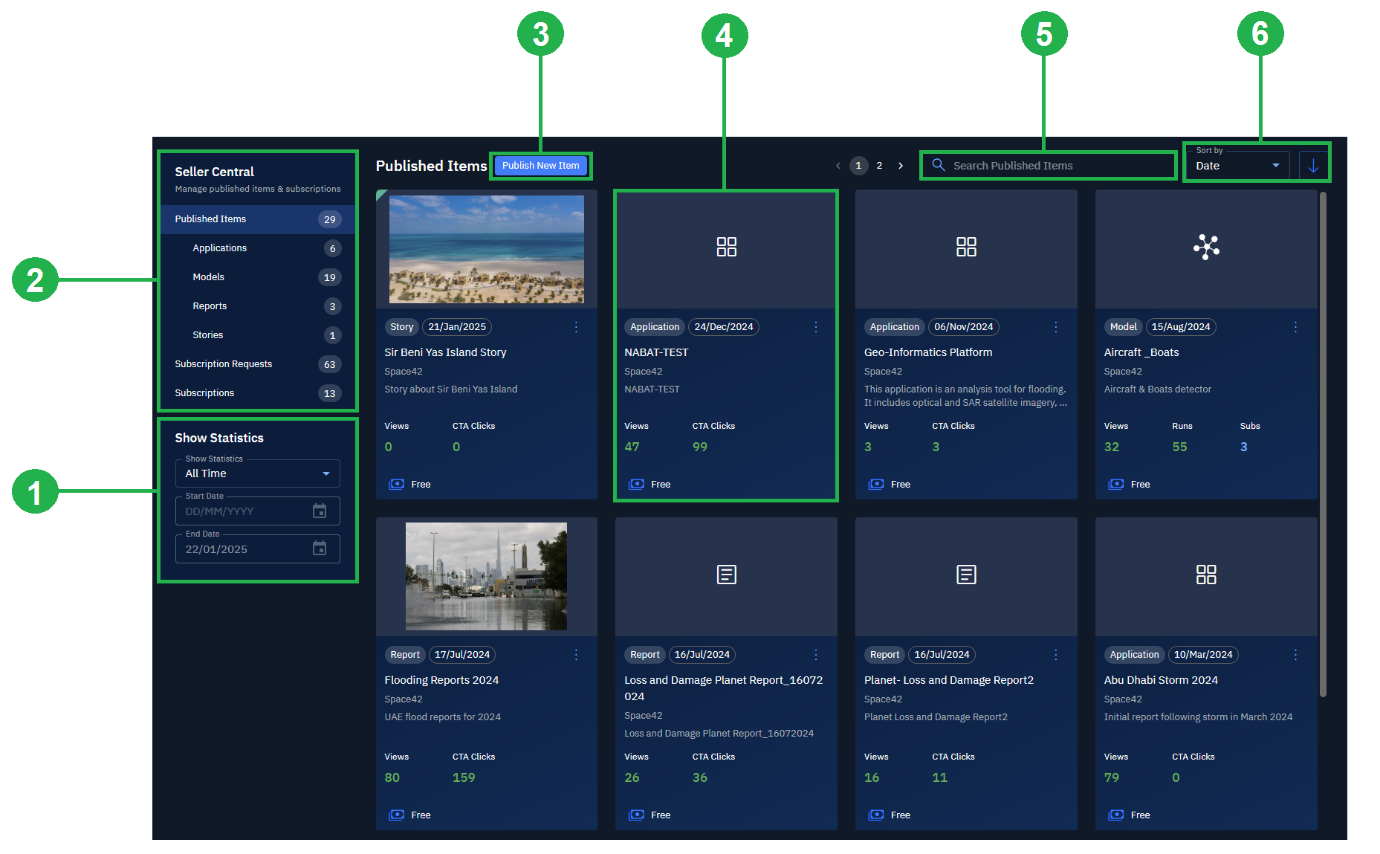Overview: Seller Central
The Seller Central module is the control center for contributors who publish, manage, and monitor items in the Marketplace.
Seller Central is designed for users who are responsible for maintaining the Marketplace supply side. It ensures published content is discoverable, up-to-date, and properly managed throughout its lifecycle.
Key Features
- Publish new items – Add applications, models, reports, or stories to the Marketplace.
- Manage published items – View, edit, delete, pin, or sort items you’ve already published.
- Track statistics – Monitor usage, engagement, and performance data for your published items.
- Manage subscriptions – Manage incoming subscription requests from the Marketplace and requests you make to other Marketplace items.
When to Use Seller Central
Use Seller Central when you need to:
- Publish new content to the Marketplace.
- Track how your items perform through engagement and usage statistics.
- Keep control of your published content by updating or archiving it.
- Manage subscriptions to enable consumers to access your published items.
By consolidating these tasks, Seller Central ensures Marketplace publishers can maintain visibility and governance across the full content lifecycle.
Roles and Permissions
Seller Central supports three defined user roles, each with specific permissions:
Marketplace Admin: Full control over Marketplace operations. Manages all published items, approves or denies subscription requests, configures policies, and can publish, edit, delete, pin, and sort any item.
Marketplace Creator: Publishes new items (applications, models, reports, stories) and manages their own published items (edit, delete, pin, sort). Can view statistics and track subscriptions related to their items.
Marketplace View: Read-only access. Can view published items and statistics, but cannot publish, edit, delete, pin, sort, or act on subscriptions.
Accessing Seller Central
To access the Seller Central module:
-
Login to the platform.
-
From the navigation menu, select the Marketplace module, and then click the Seller Central sub-module.
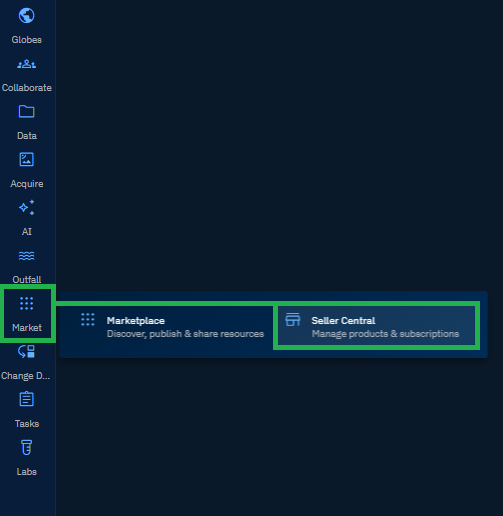
The Seller Central Dashboard is displayed.
If you are a new user, you may not see any published items until you begin publishing applications, models, reports, or stories.
Navigating Seller Central Dashboard
The Seller Central Dashboard enables you to publish digital assets onto the marketplace. It also displays all the digital assets published by you and your organization and statistics for these assets. Search and sort these assets easily through the dashboard.
The dashboard consists of the following:
-
Show Statistics
-
Access Published Items & Manage Subscriptions
-
Publish New Item or Digital Asset
-
View, Pin/Unpin, Edit, and Delete a Published Item
-
Search a Published Item
-
Sort a Published Item